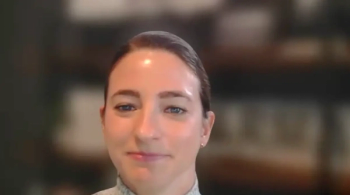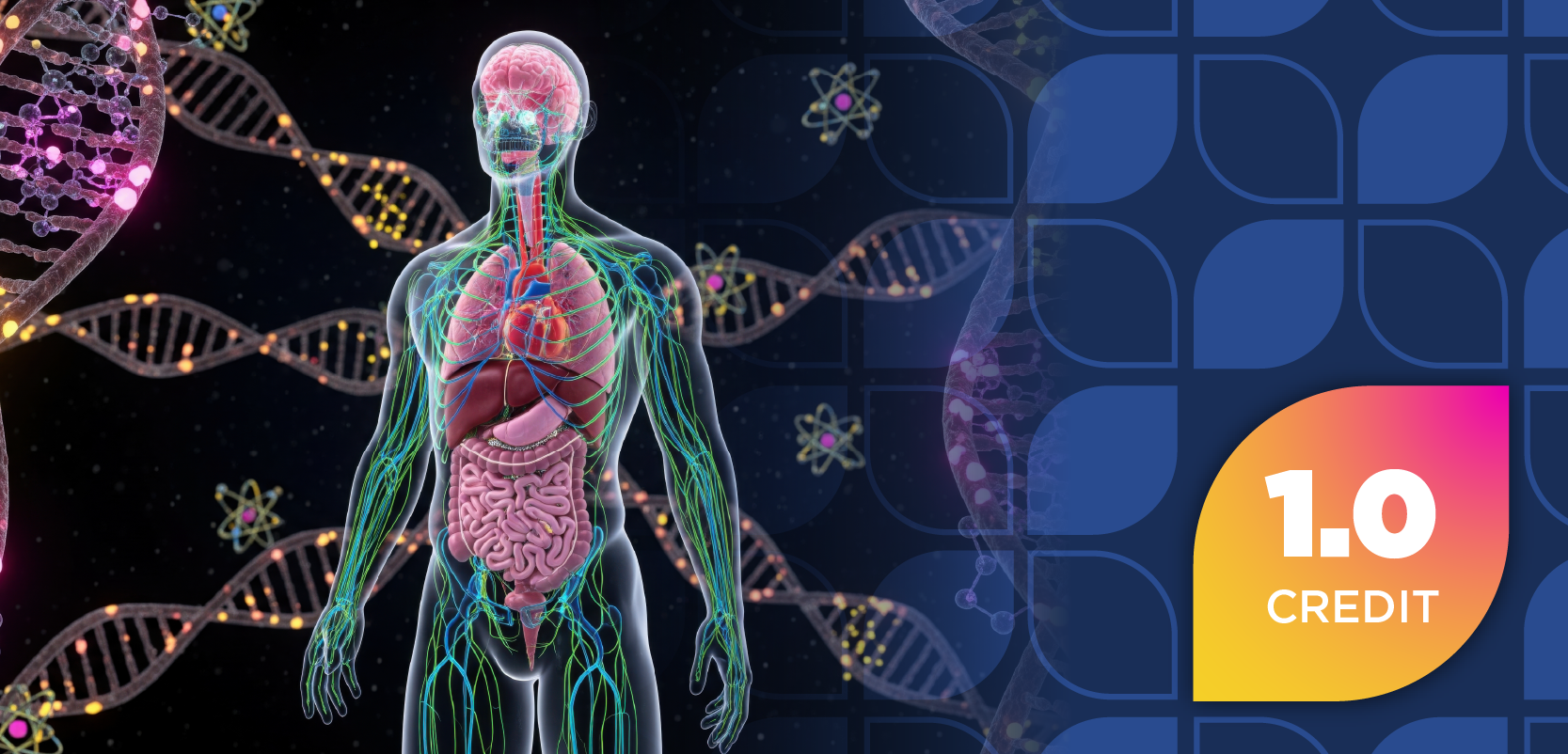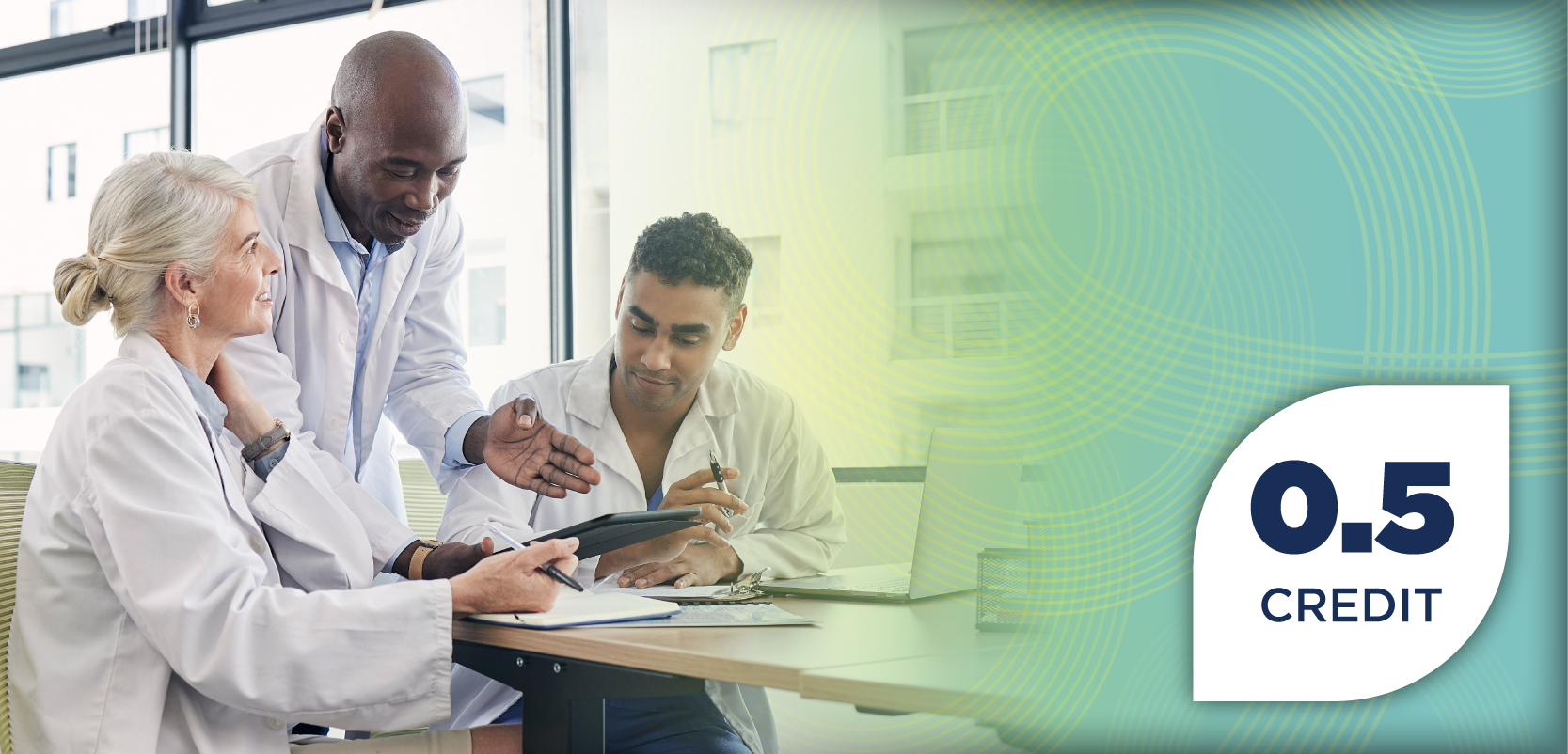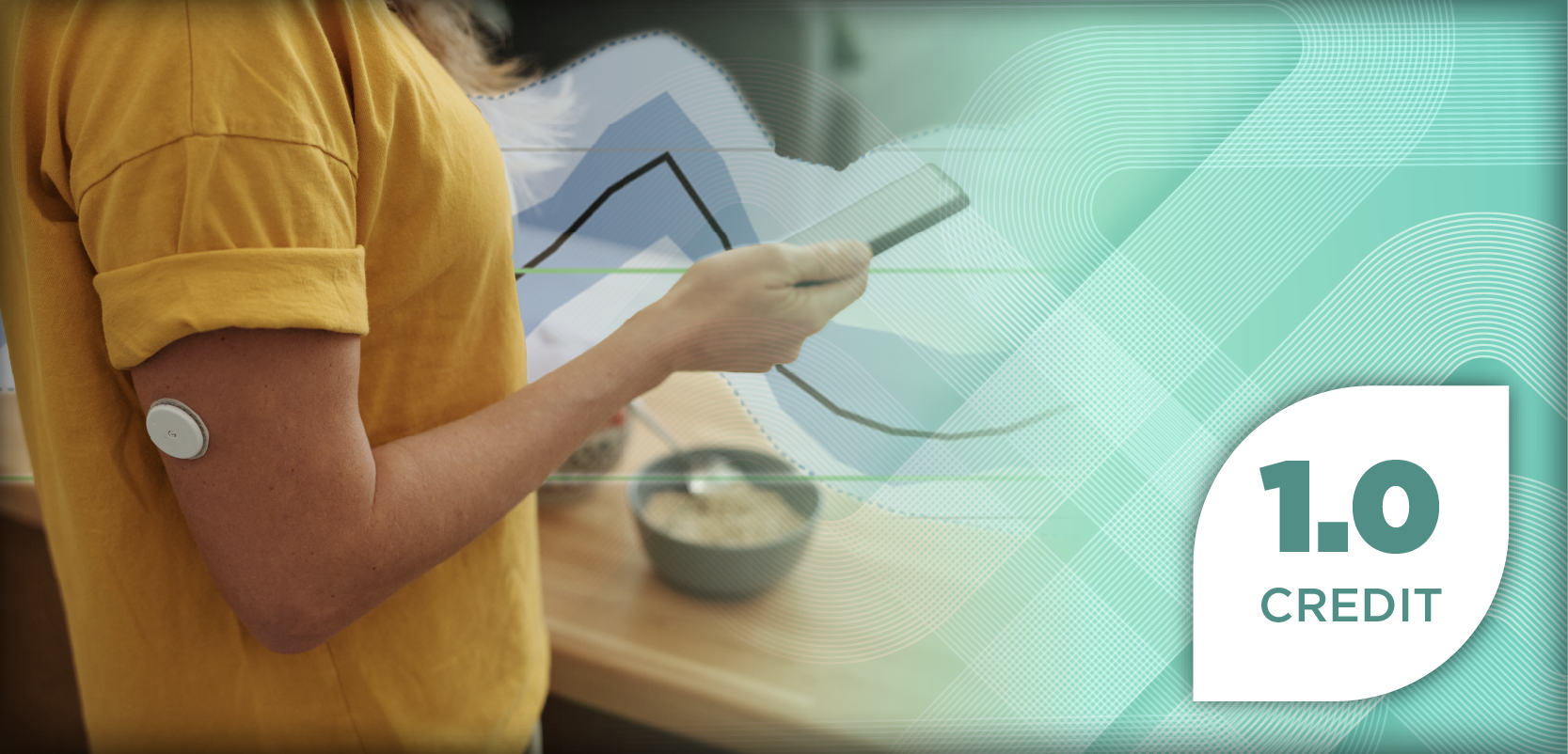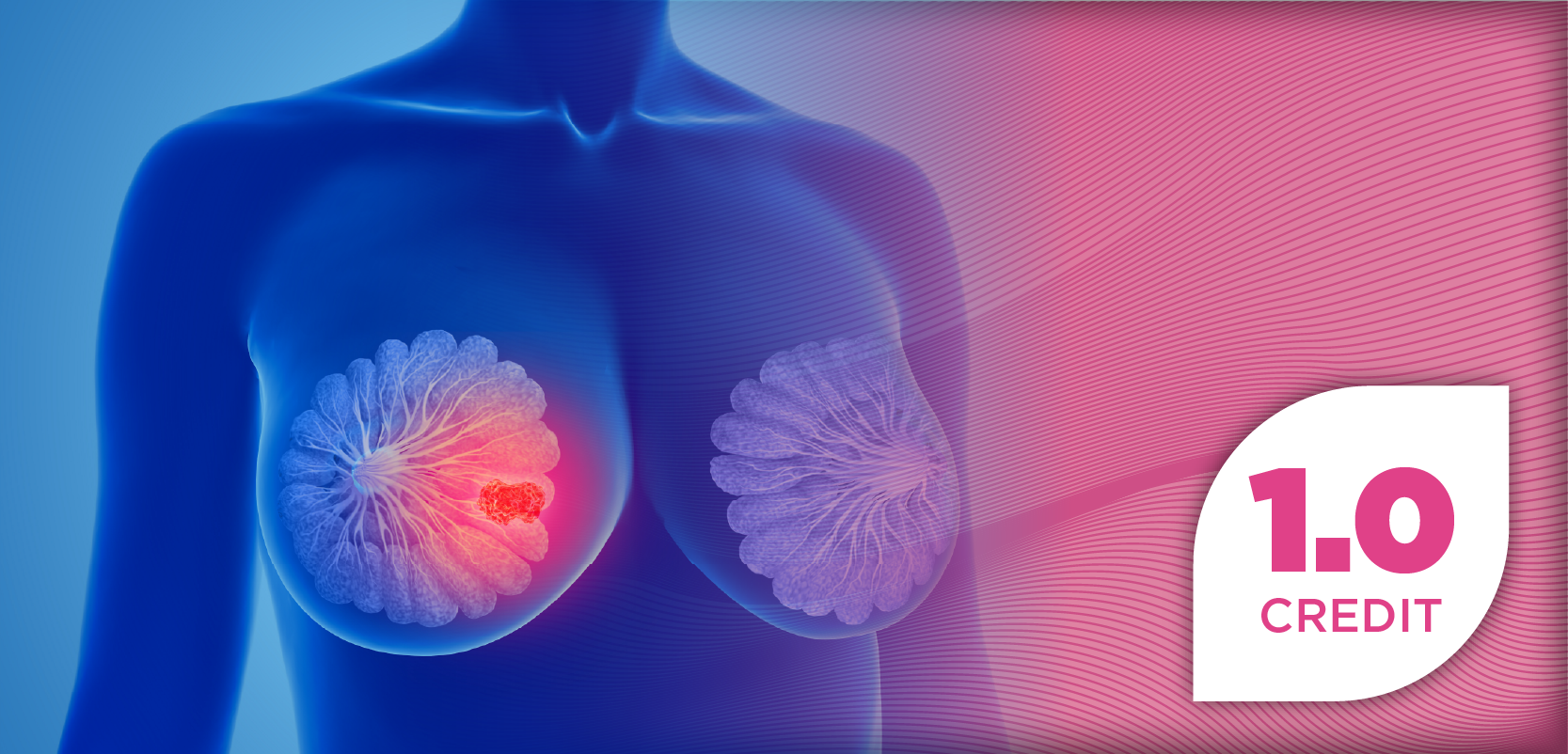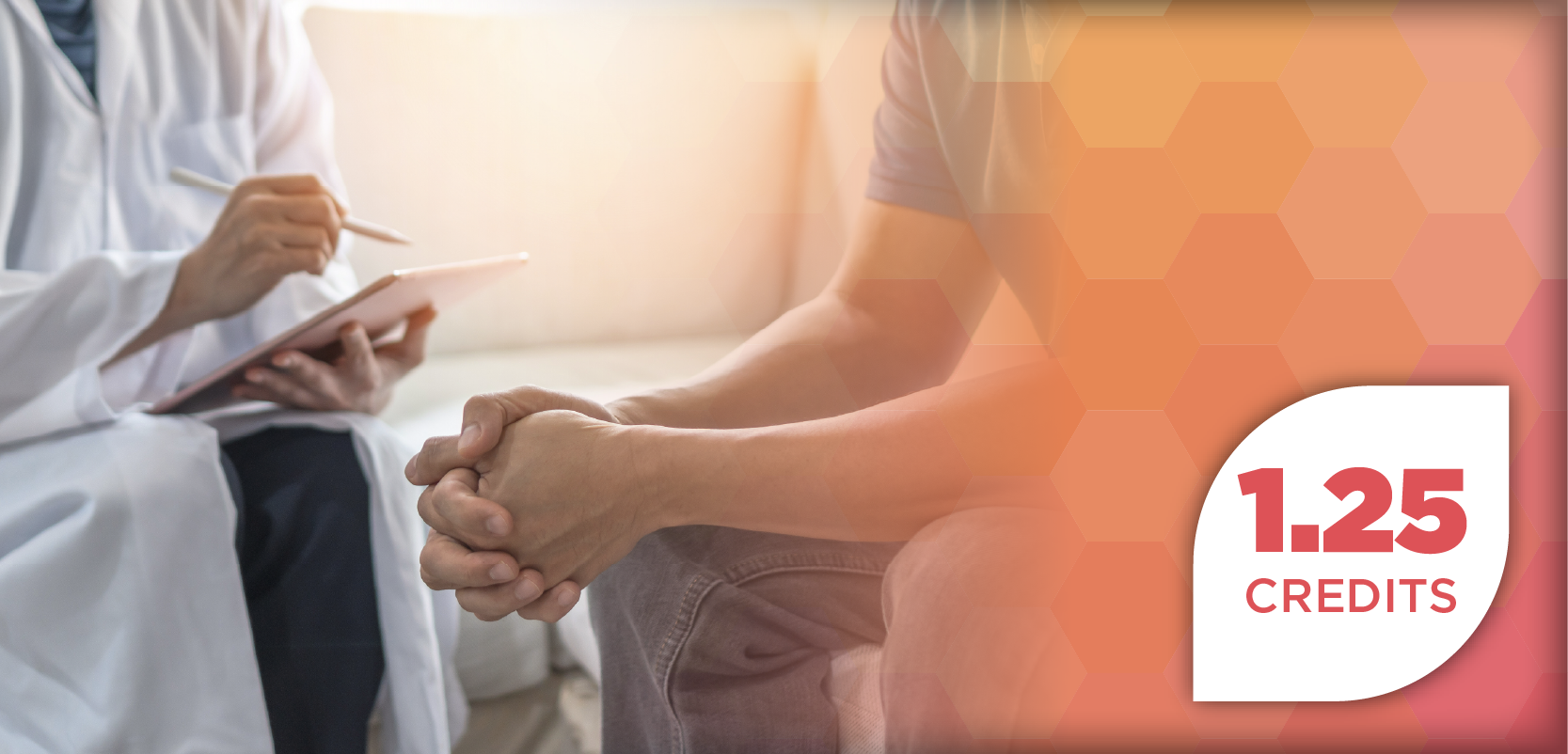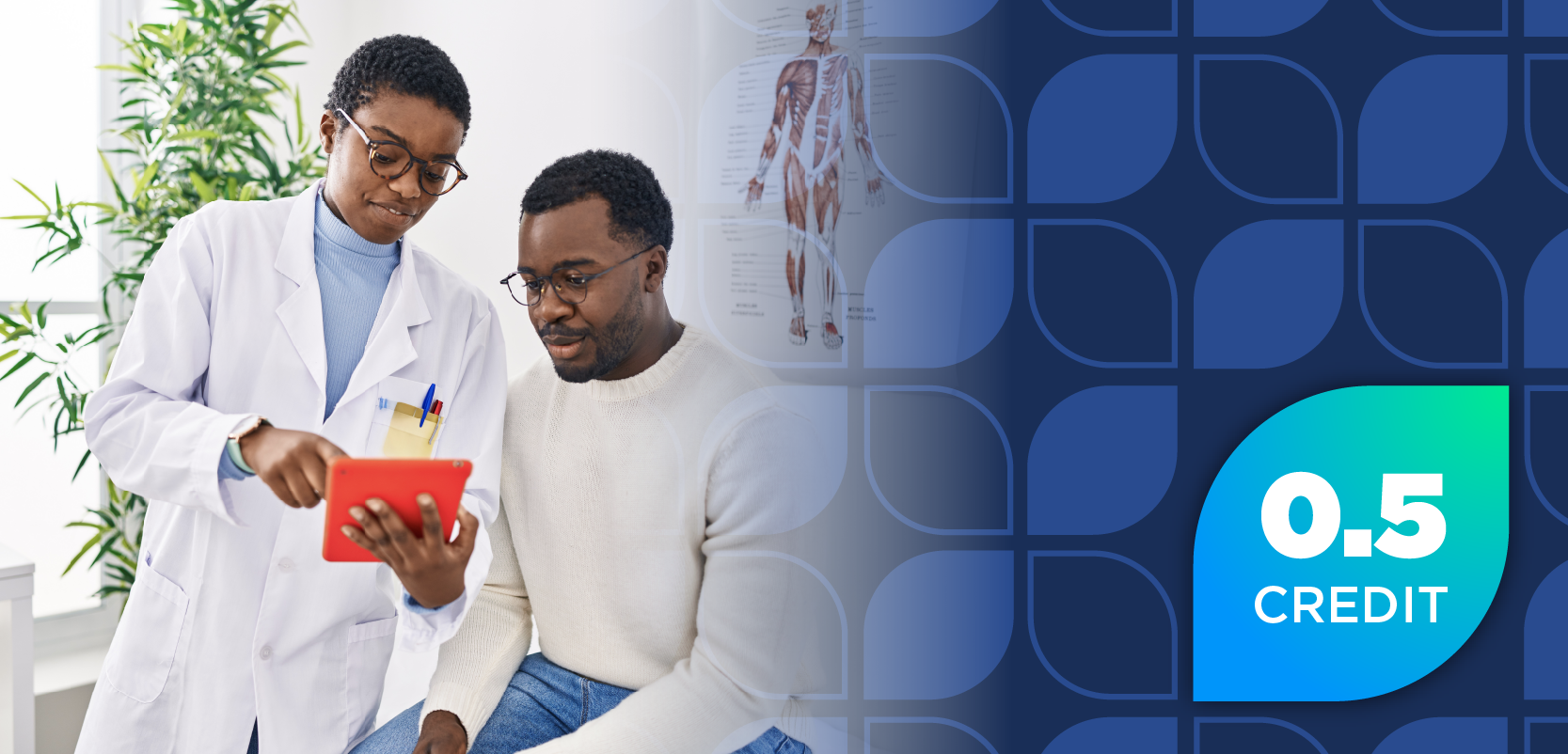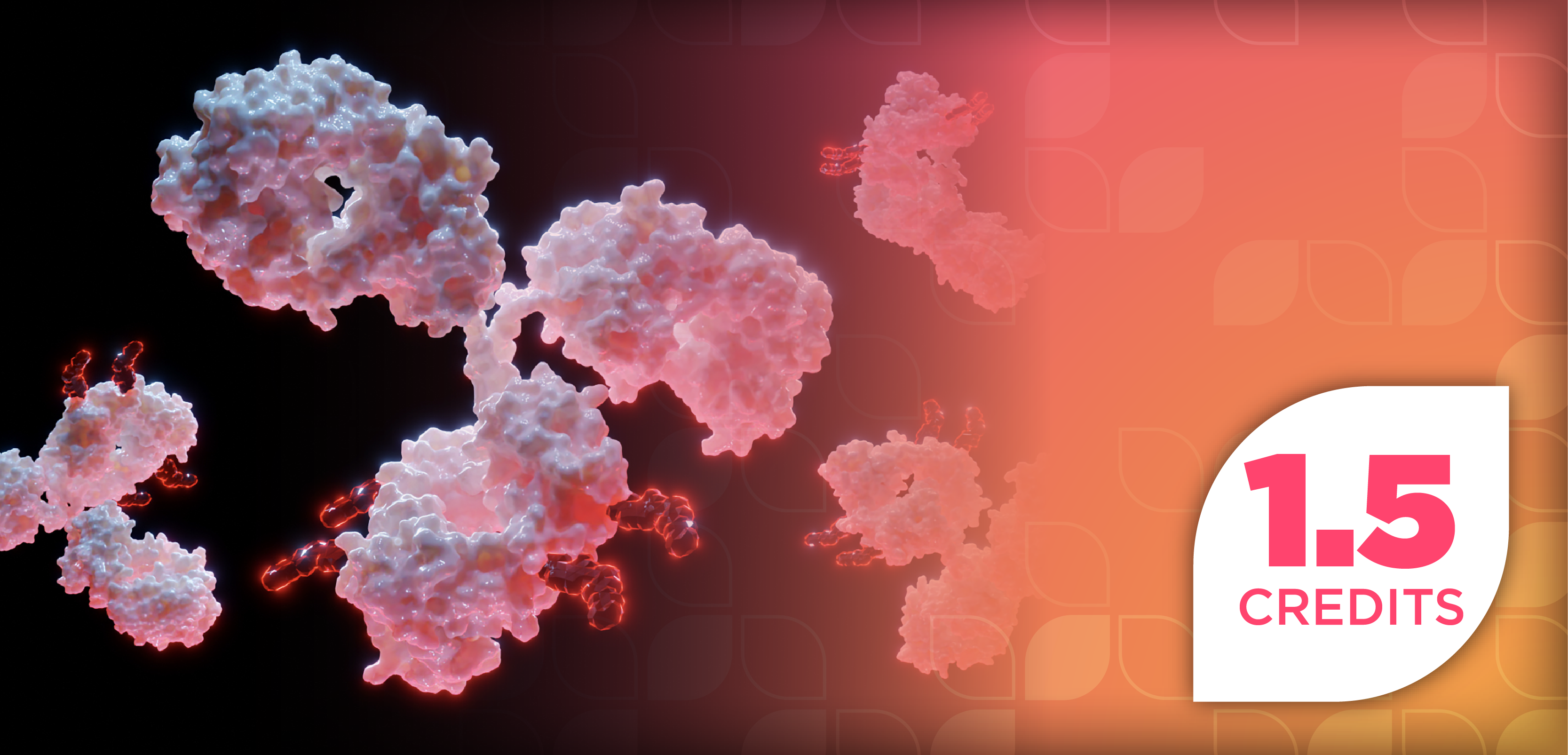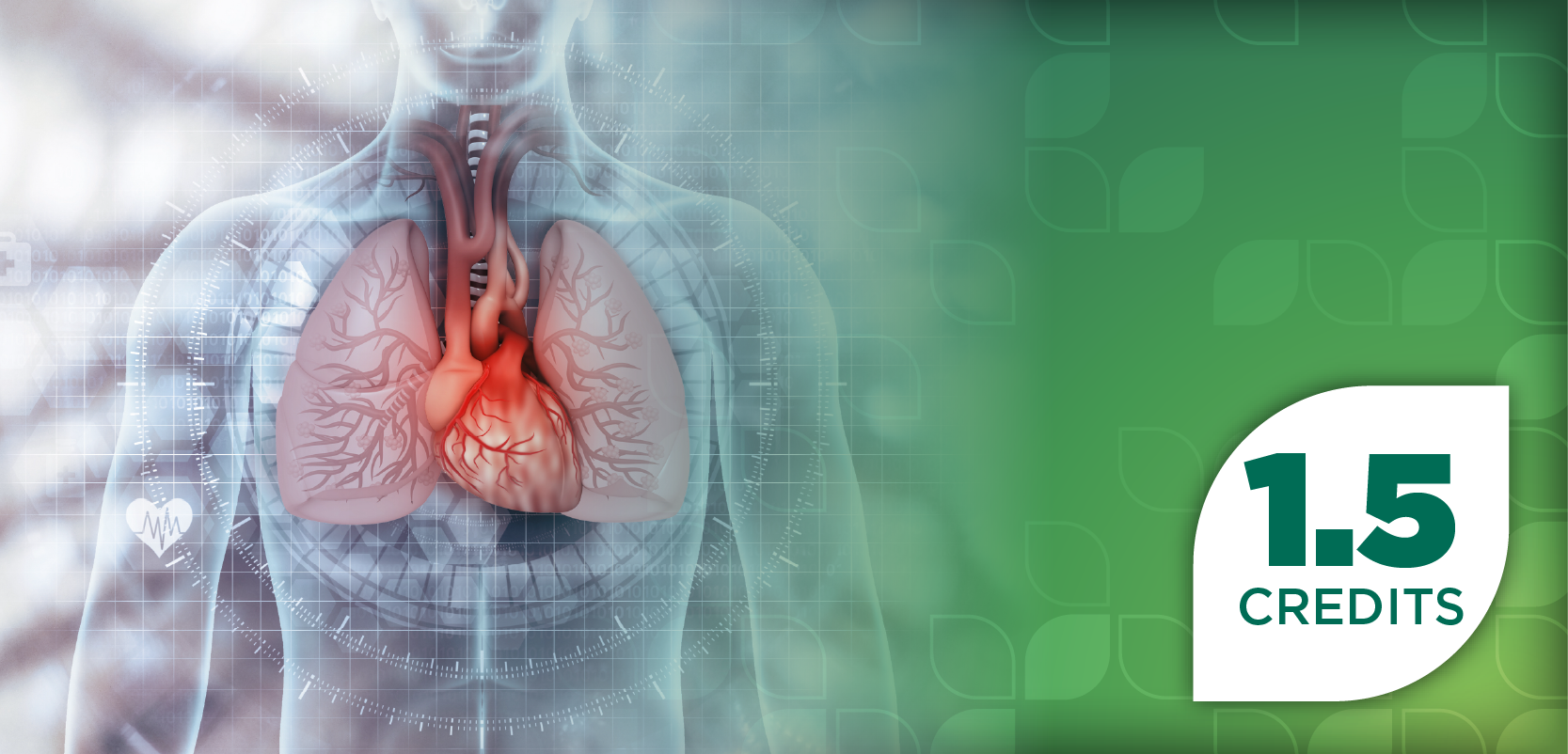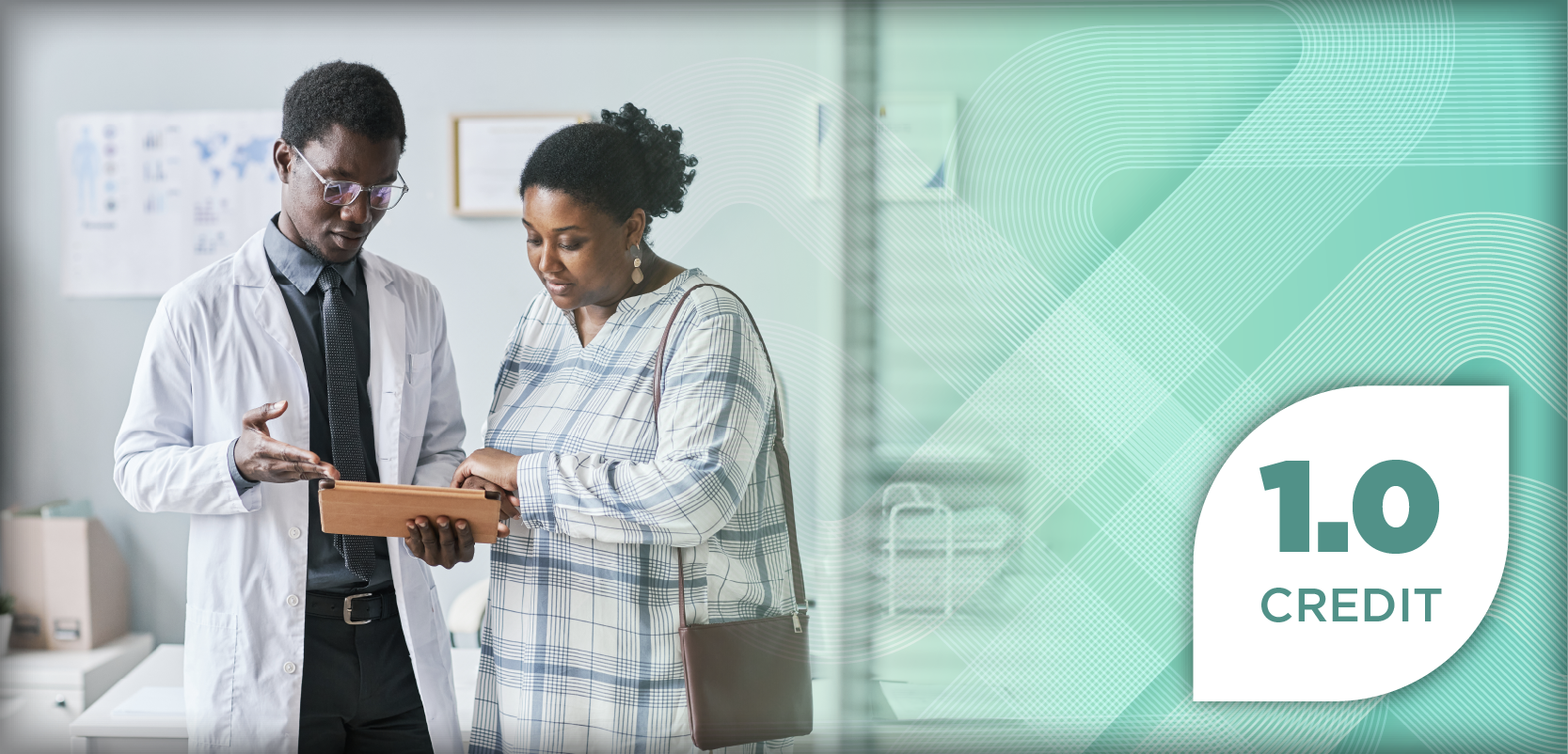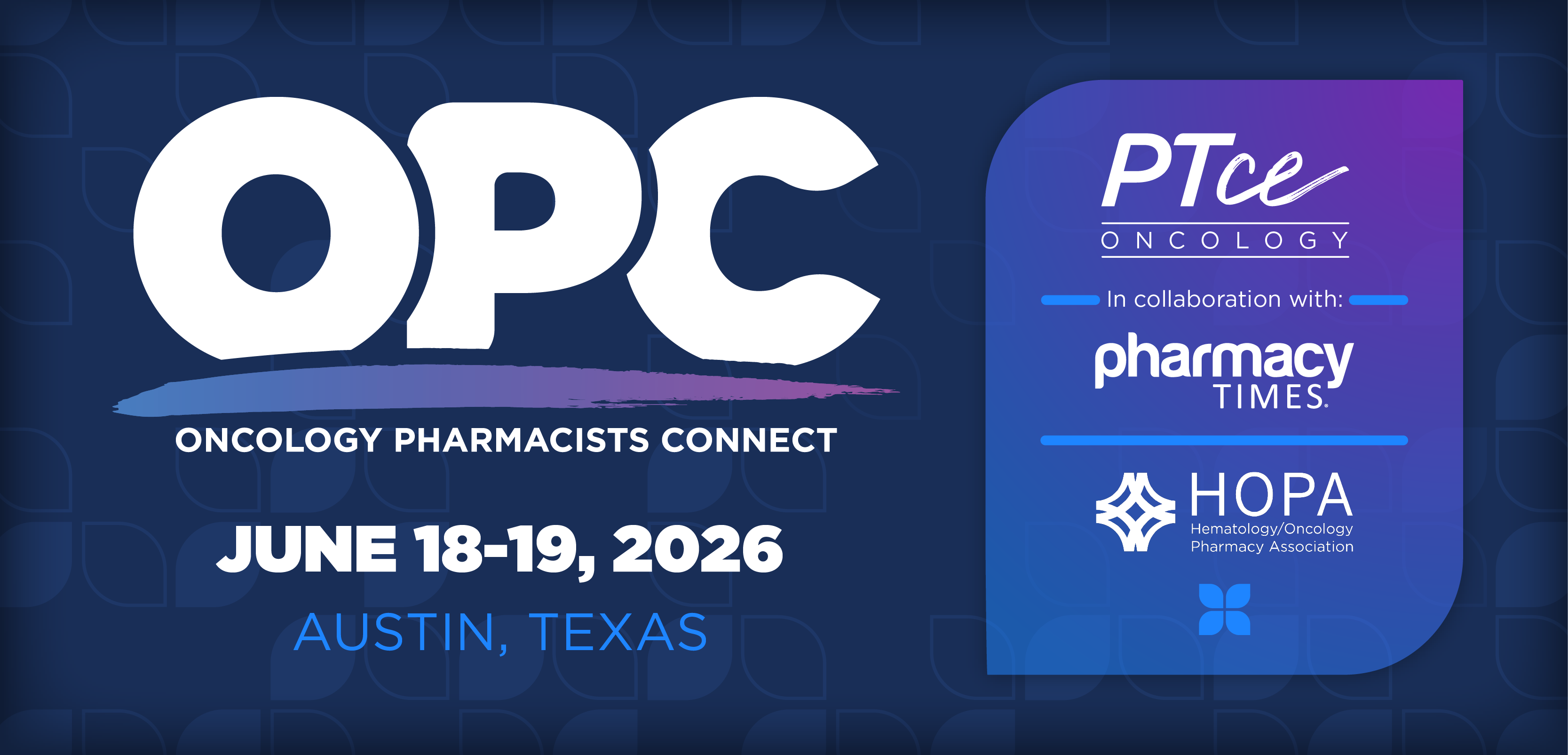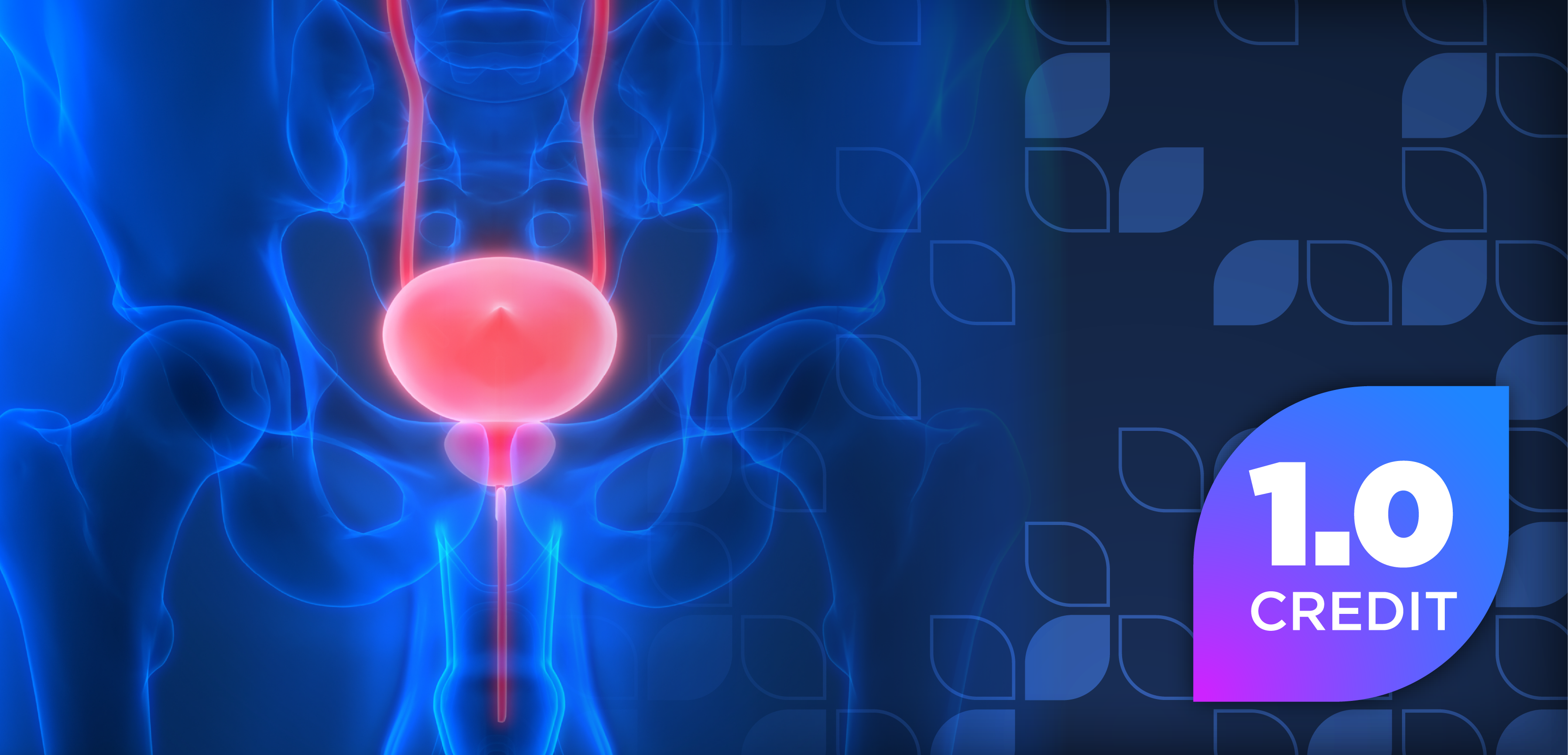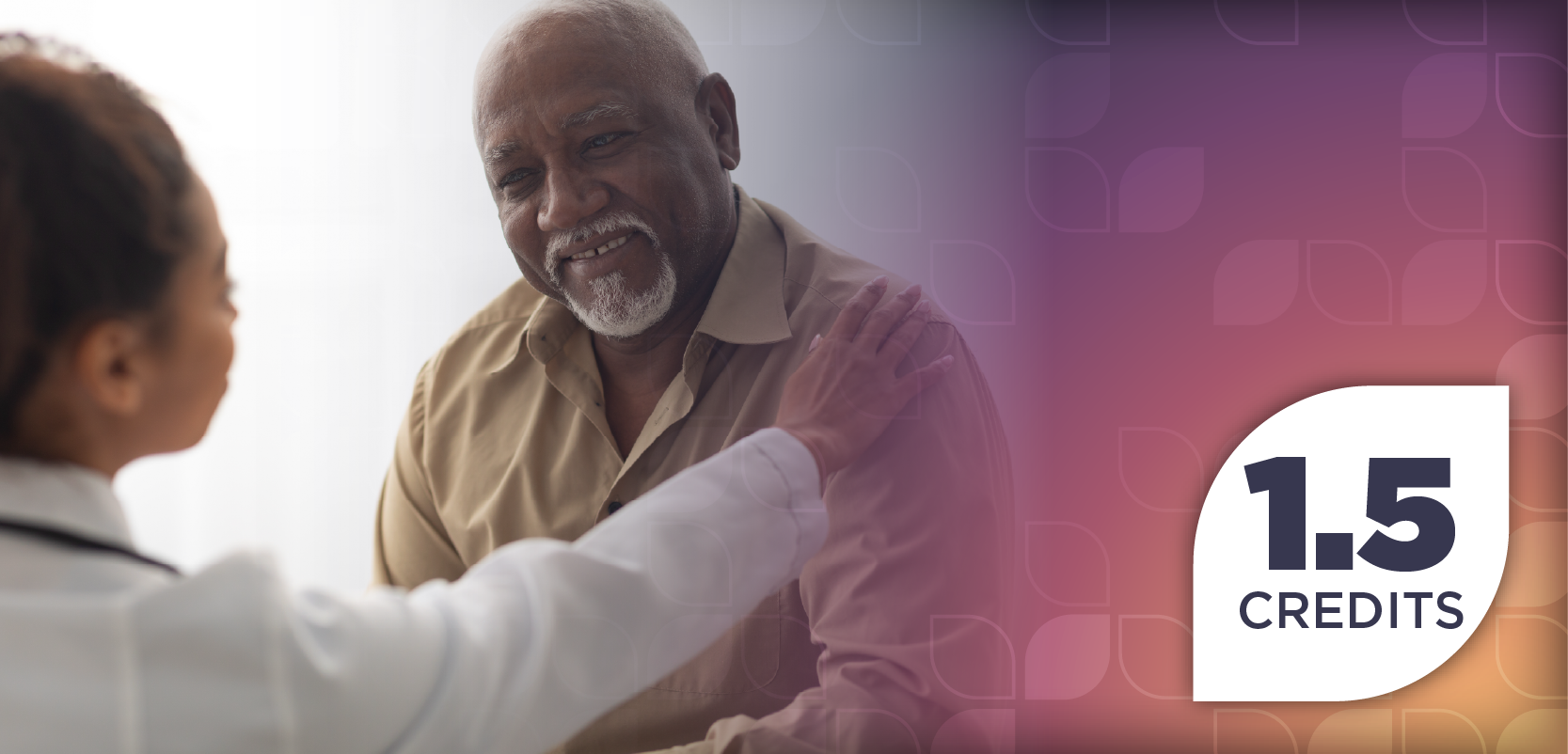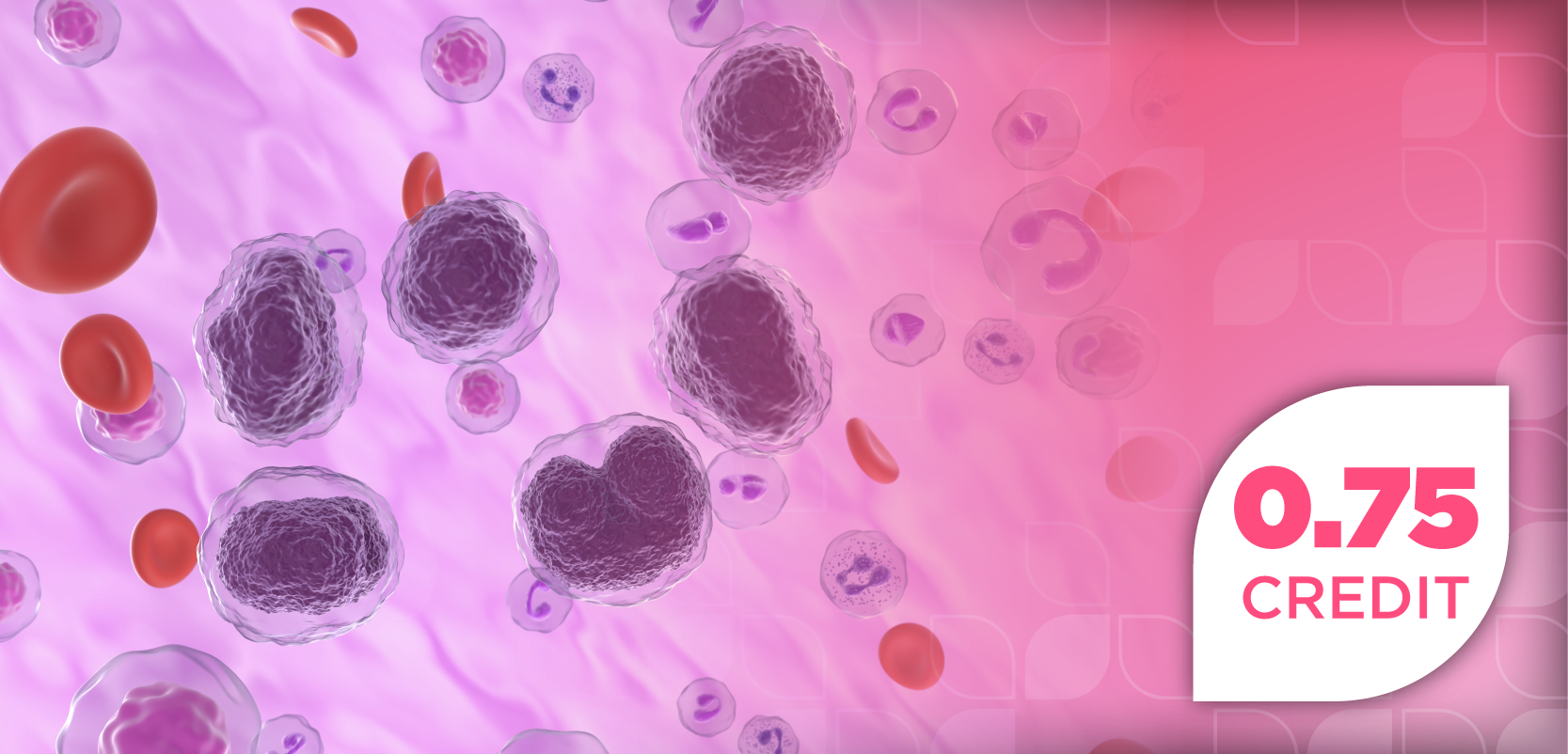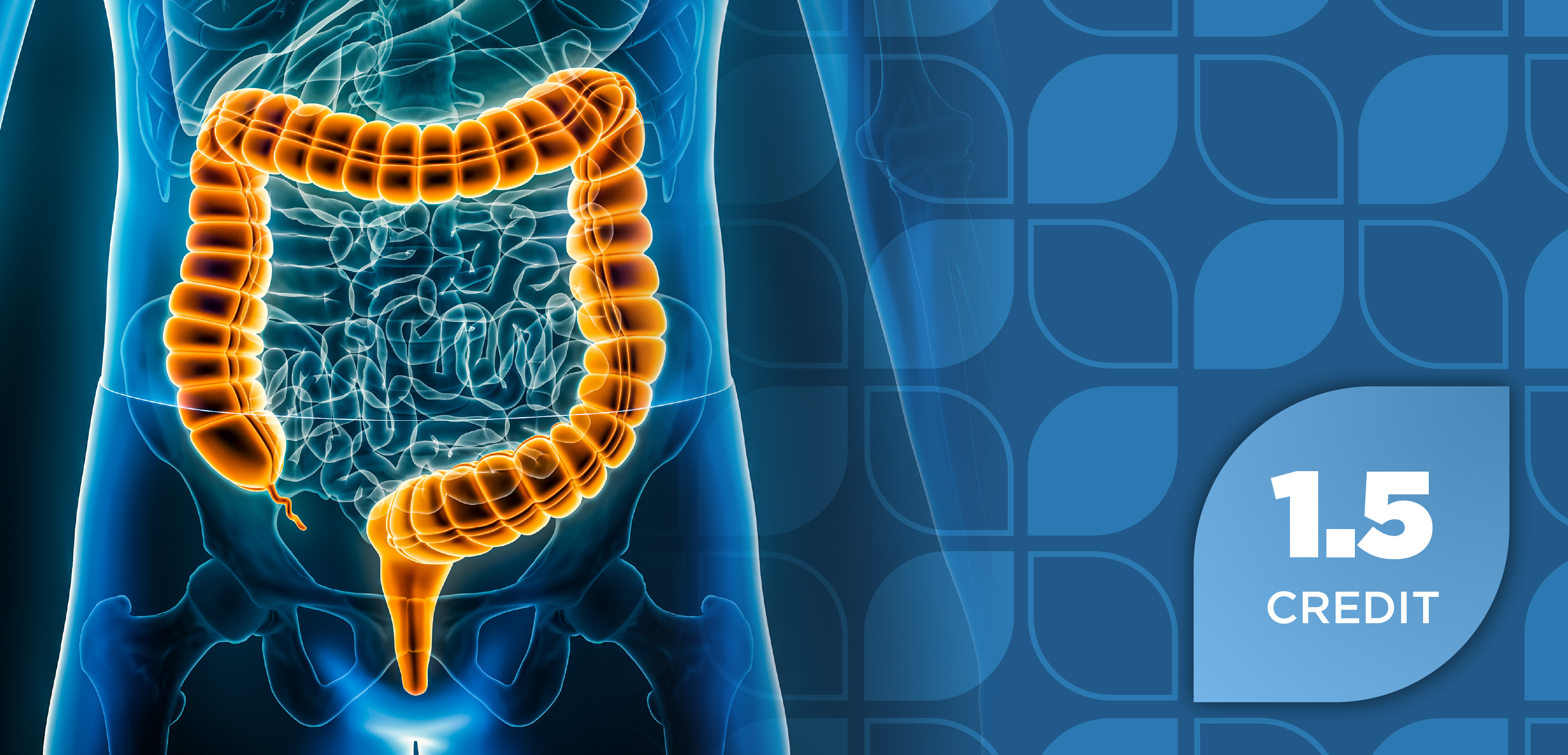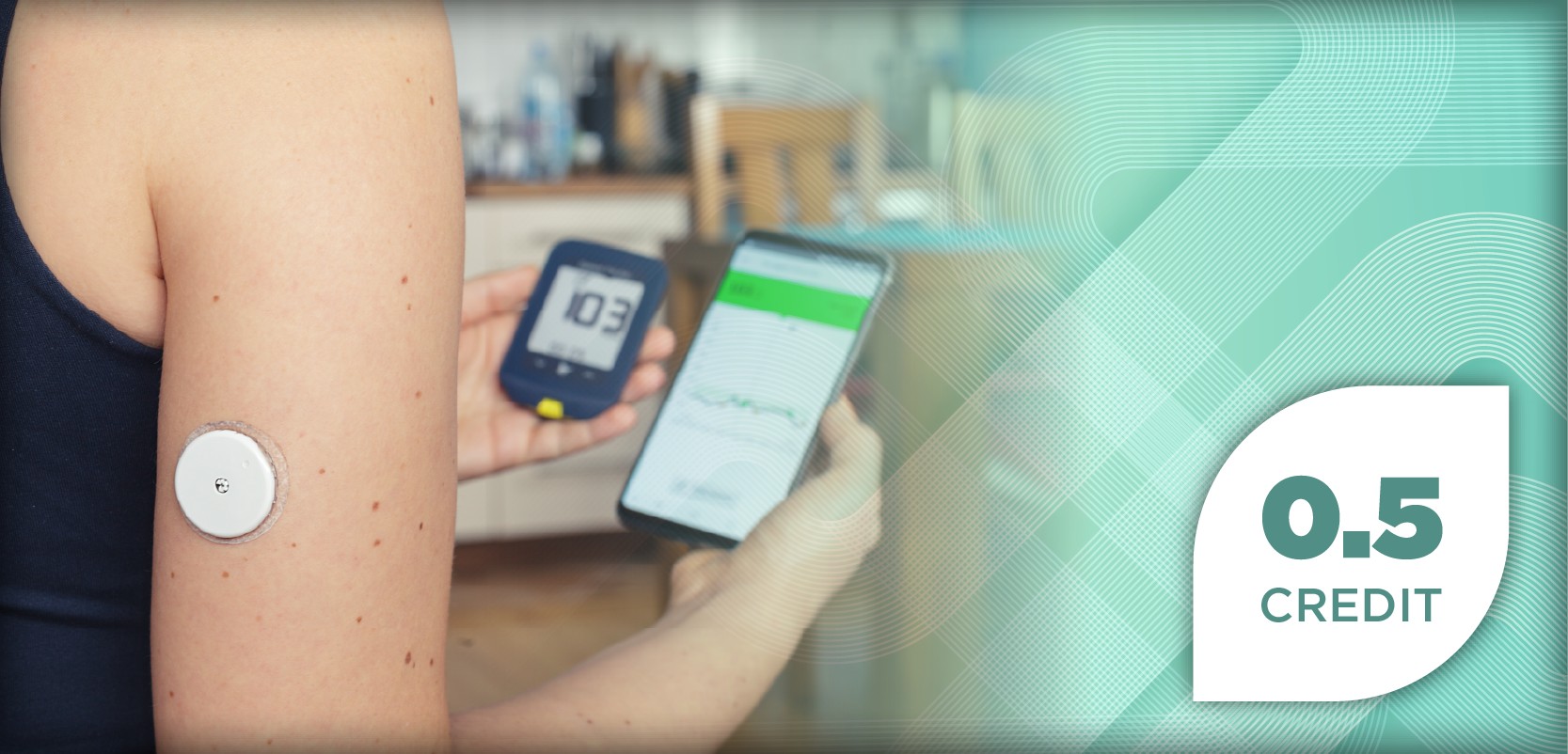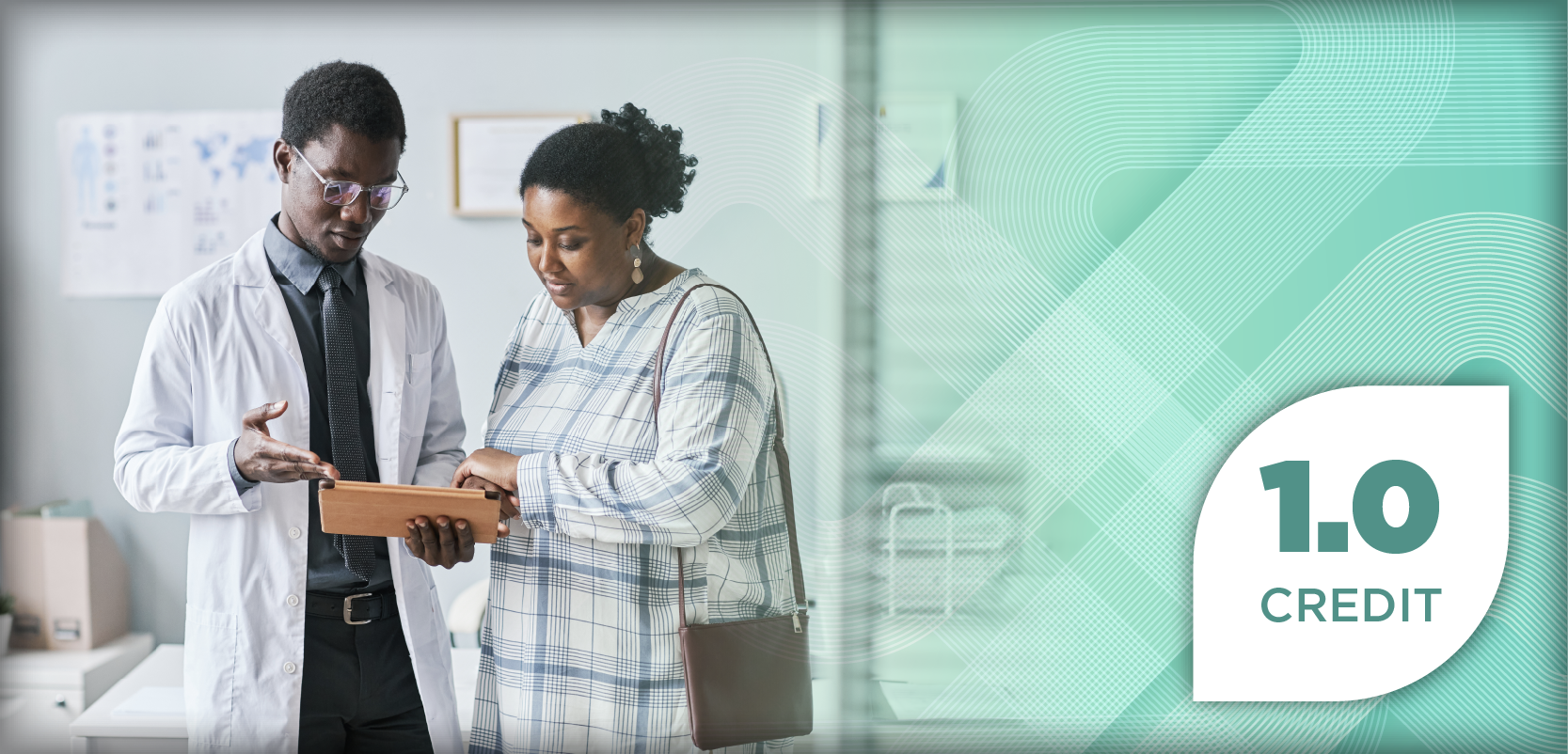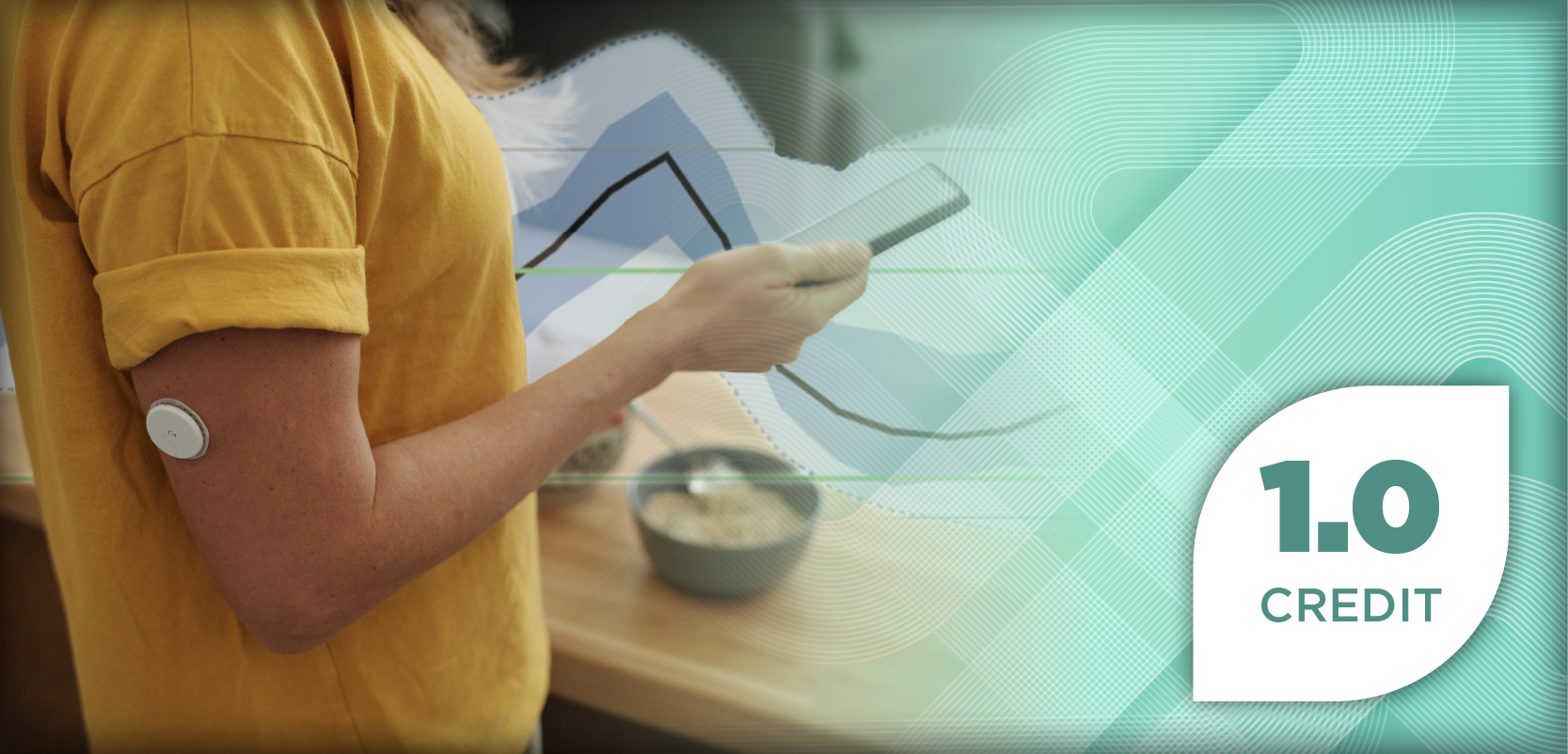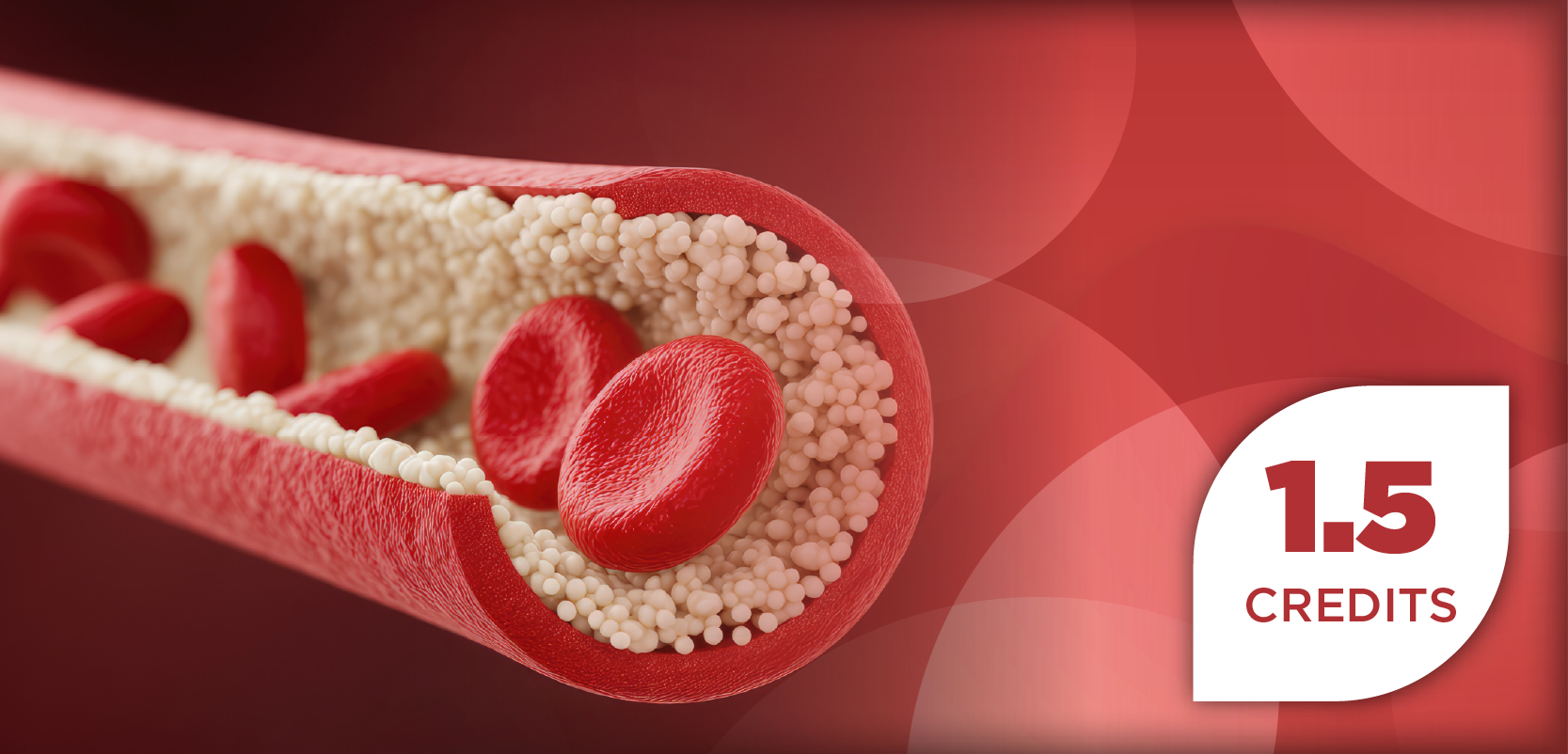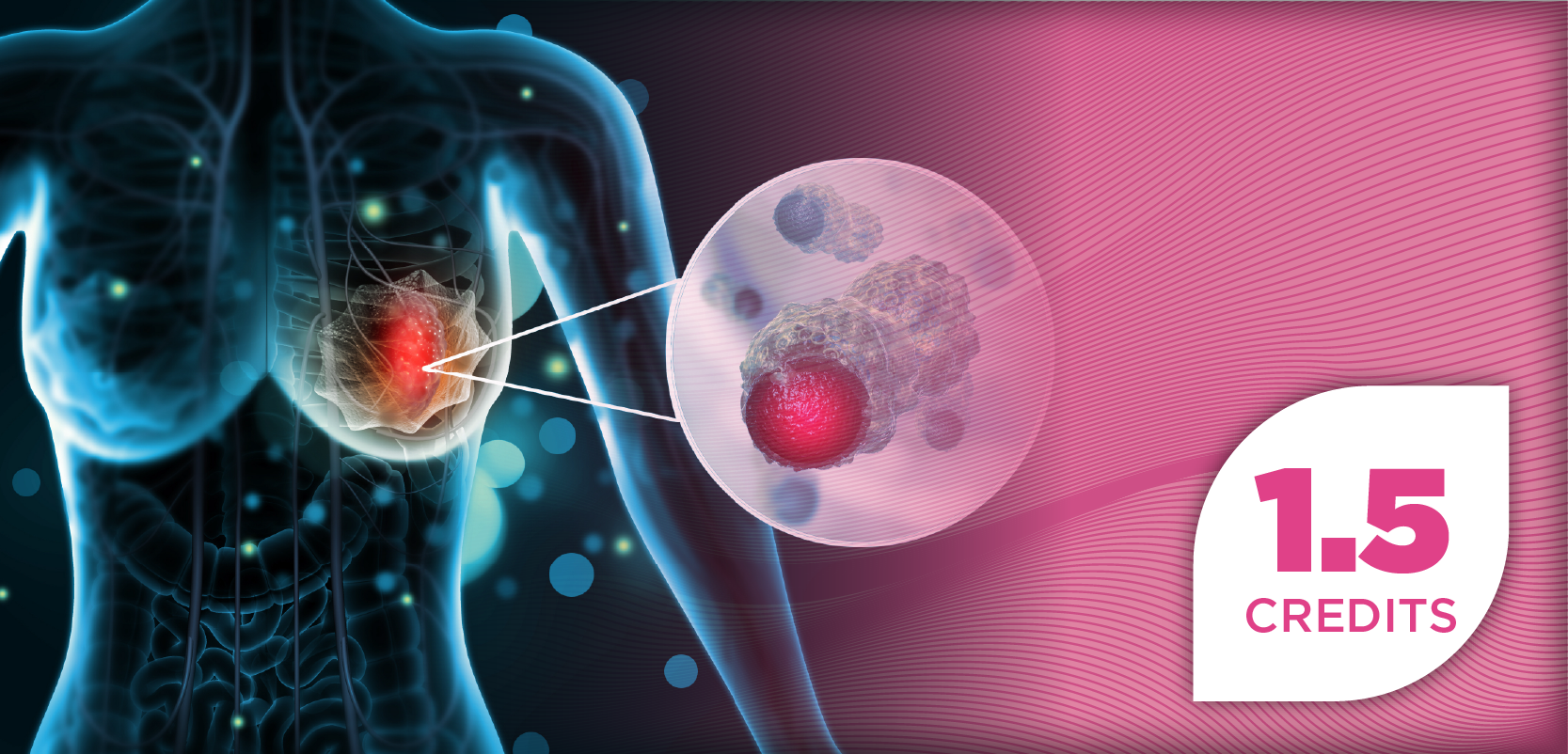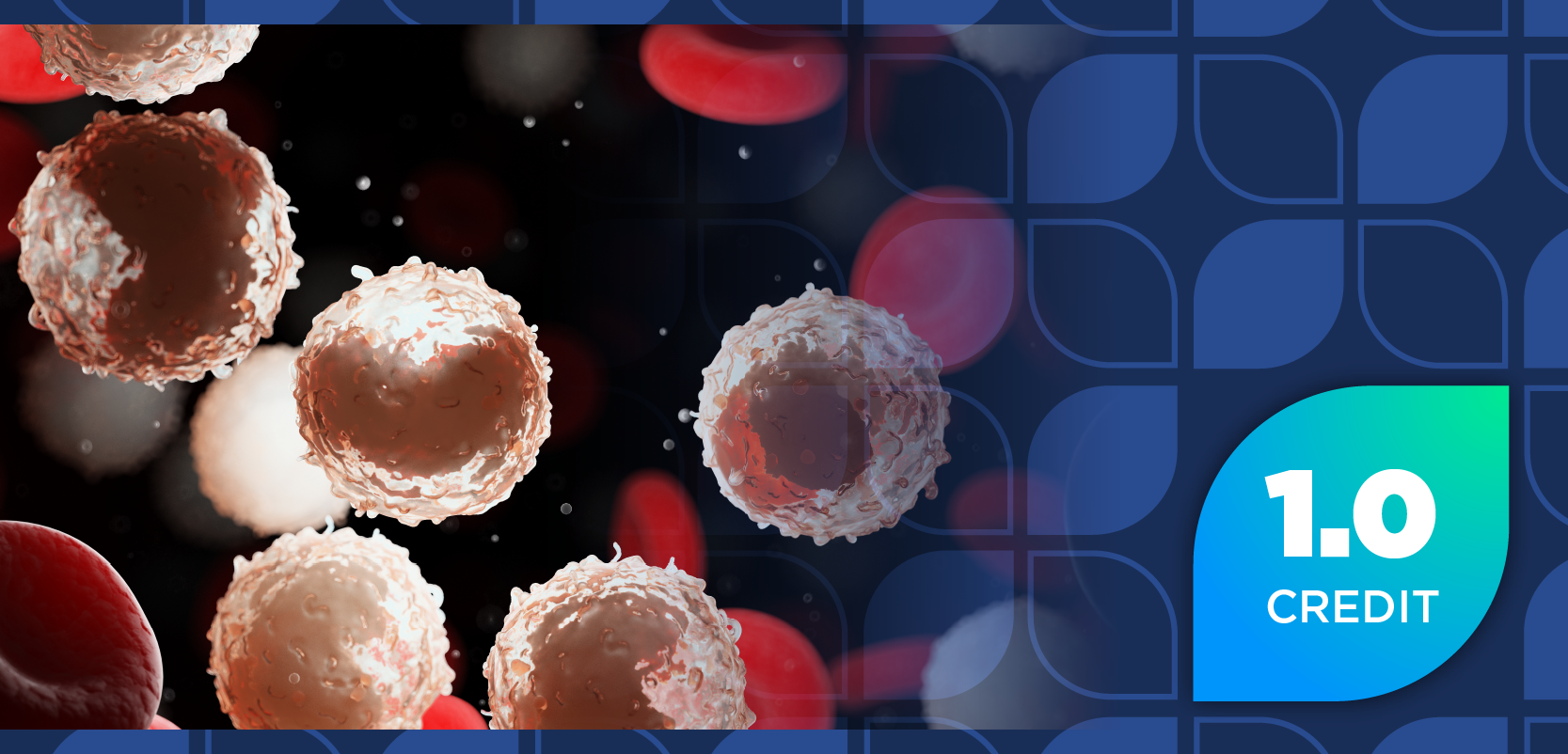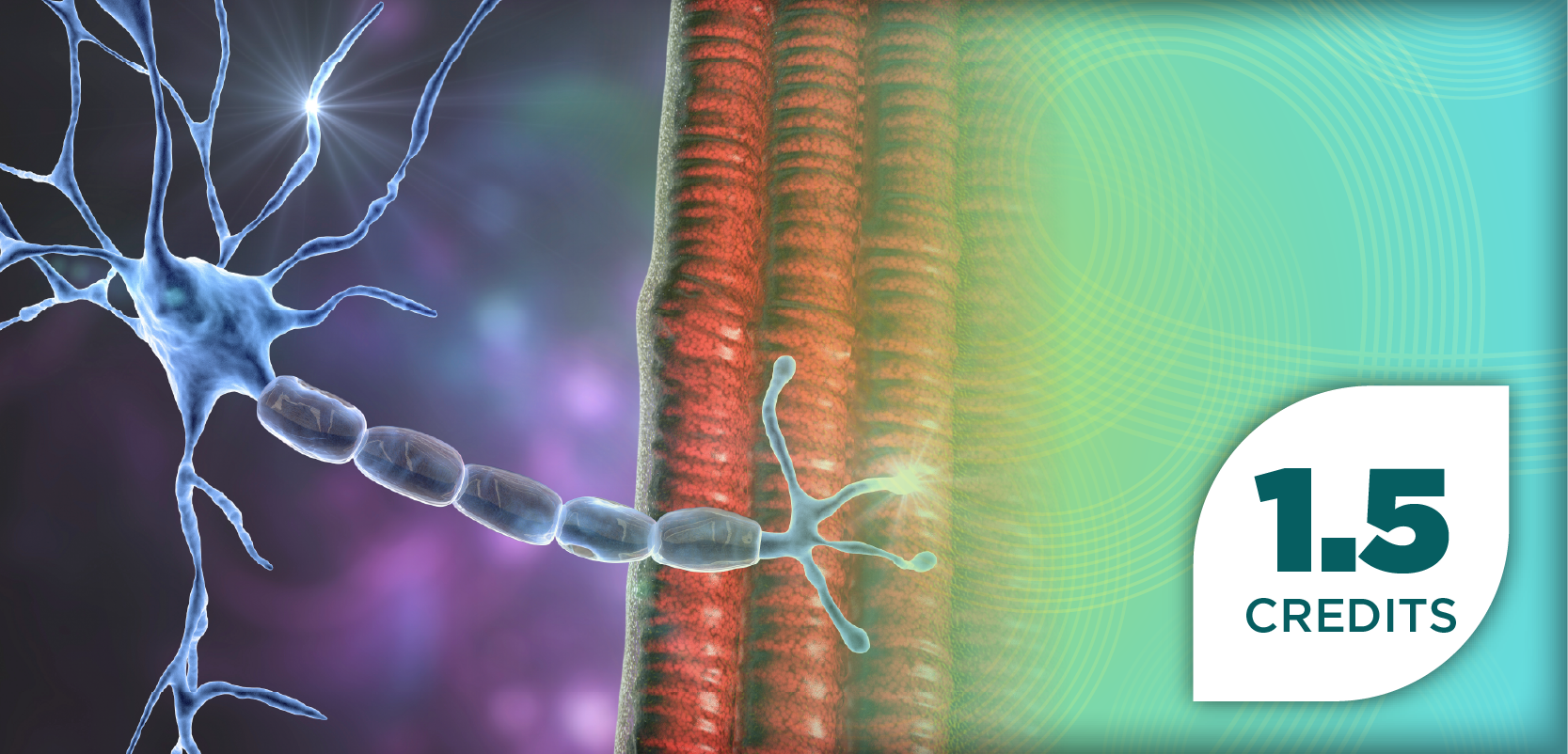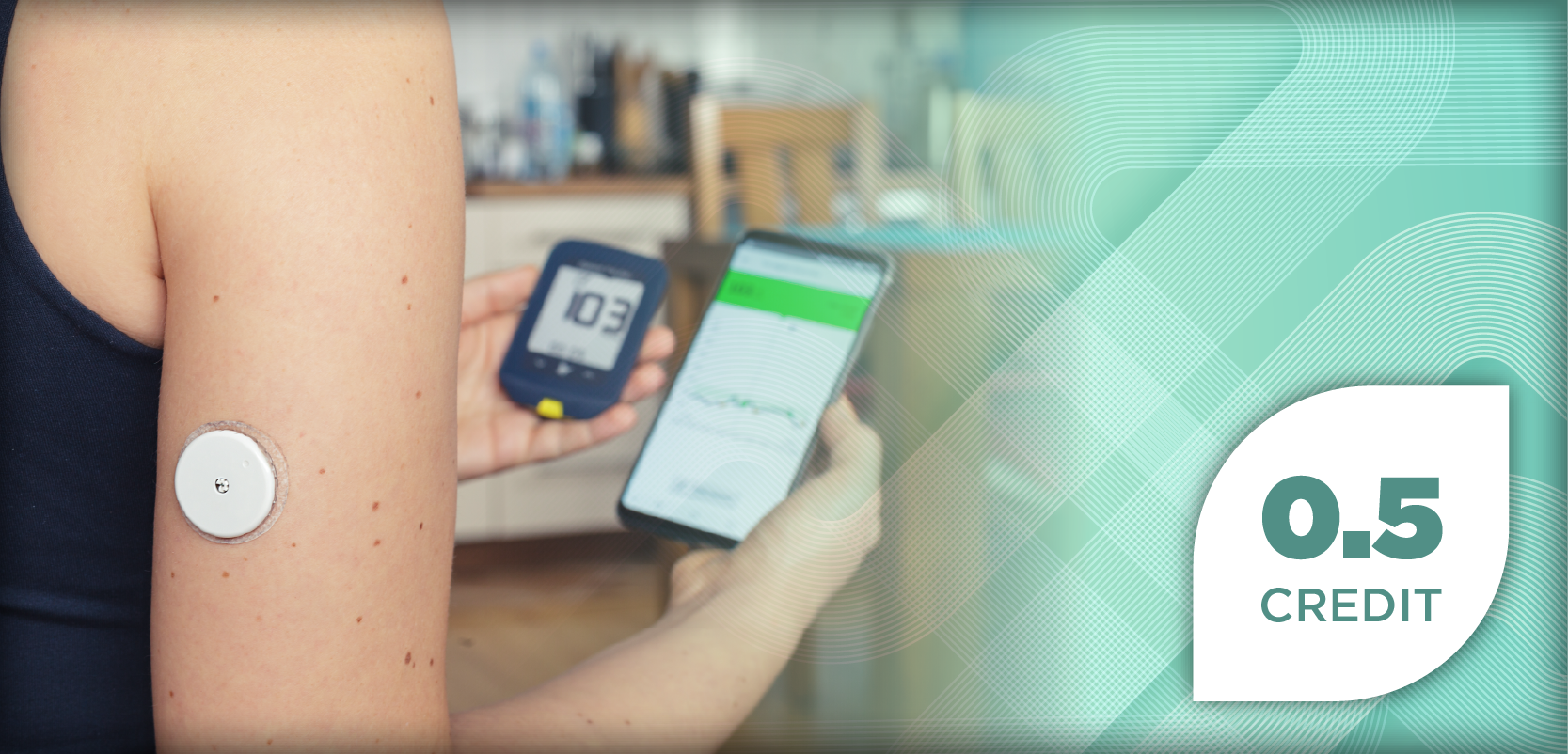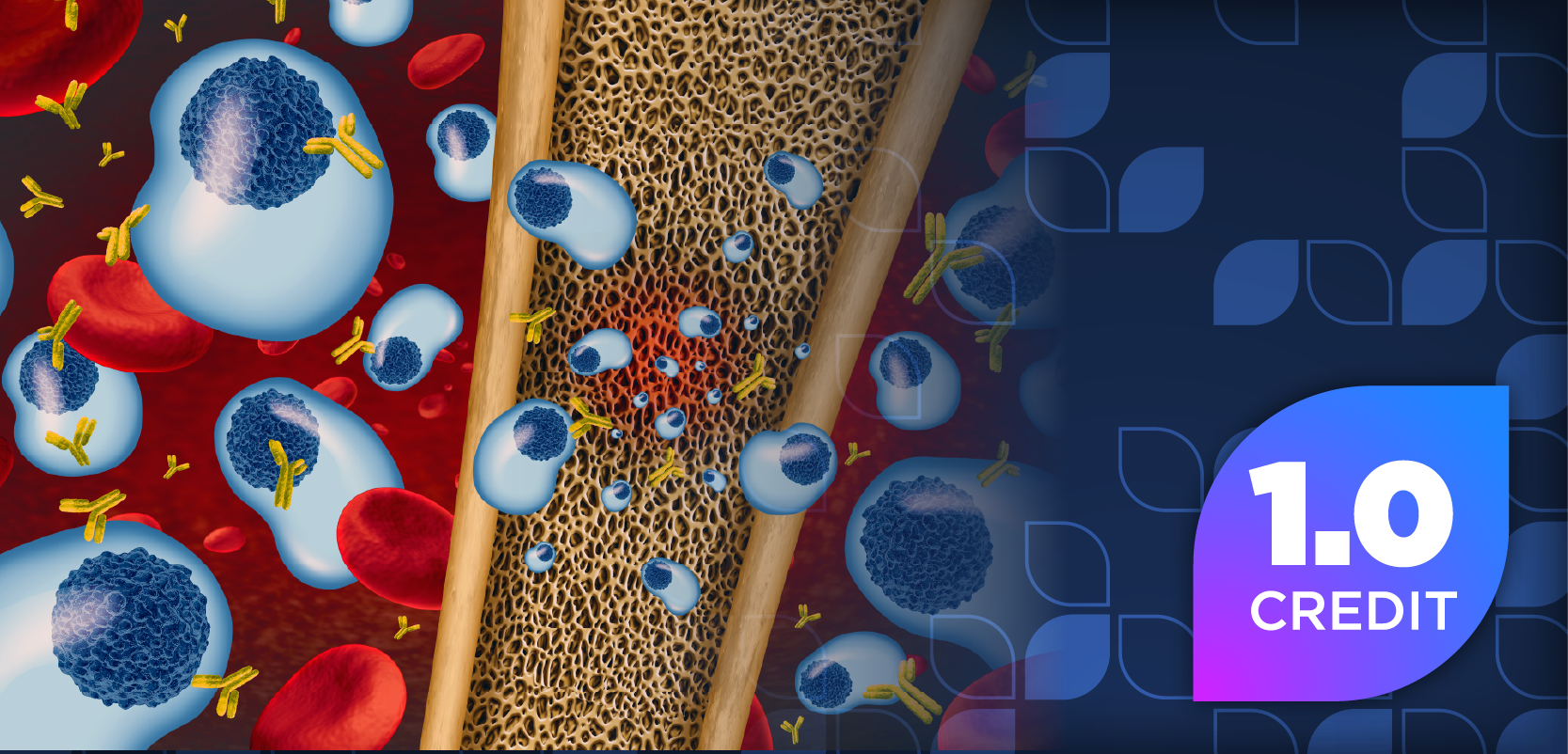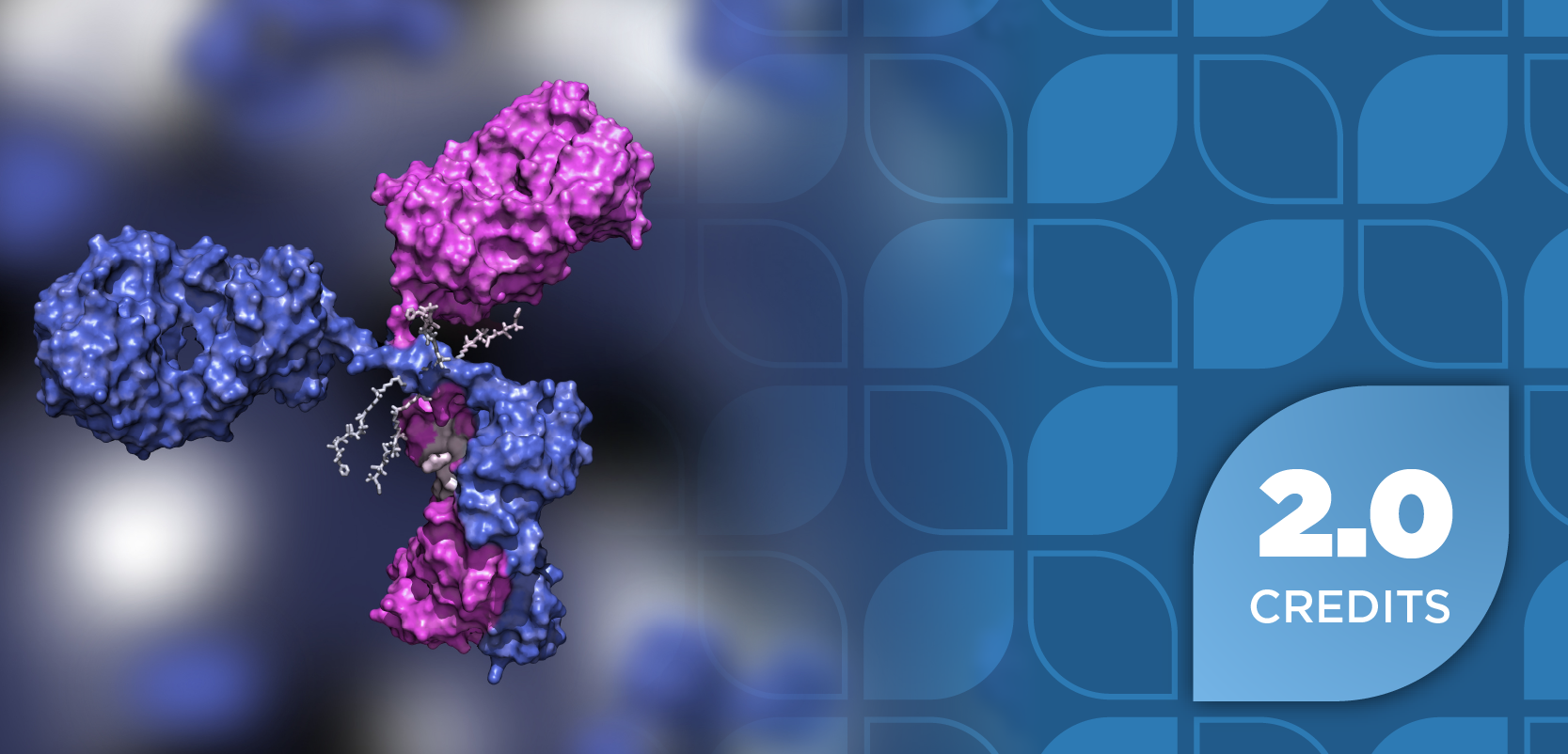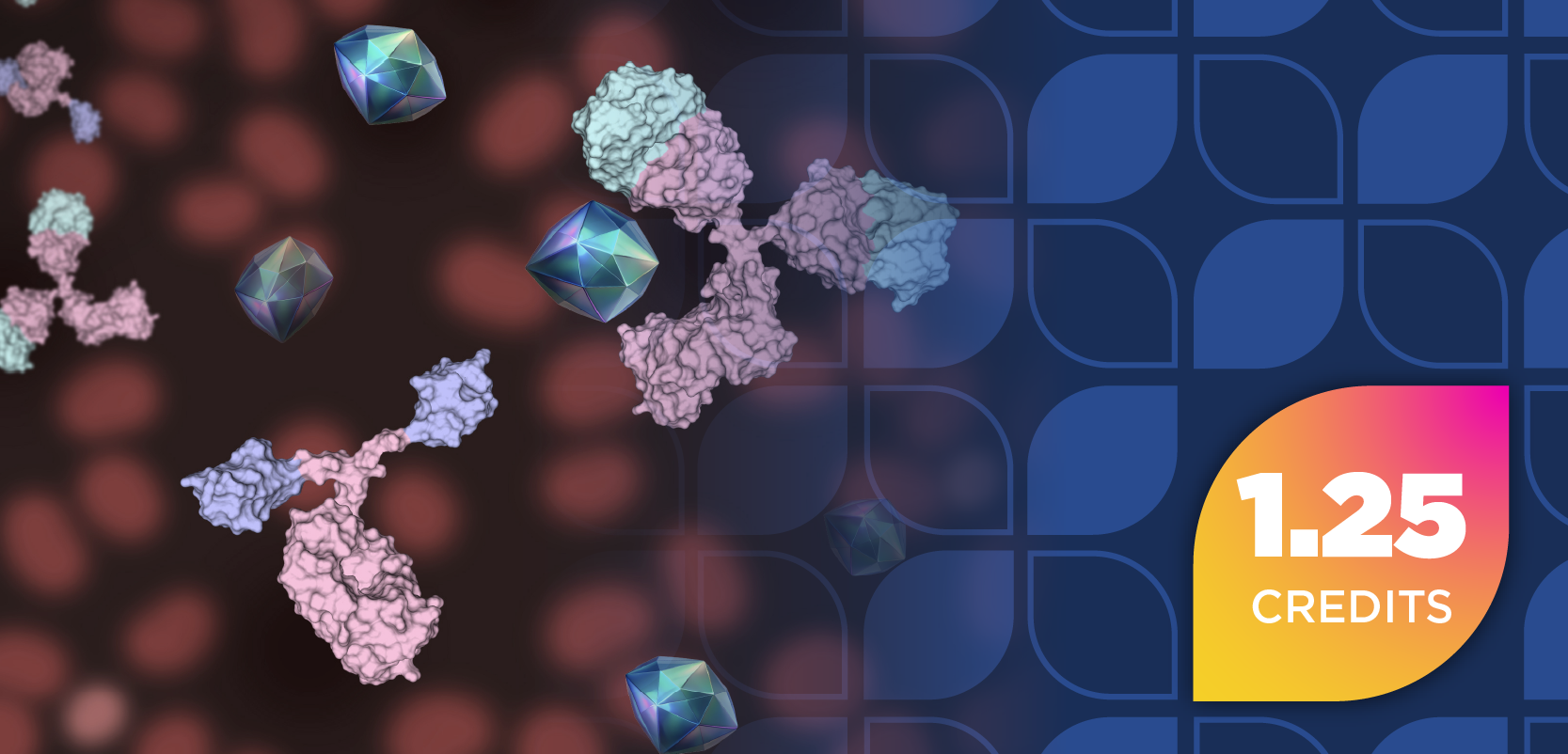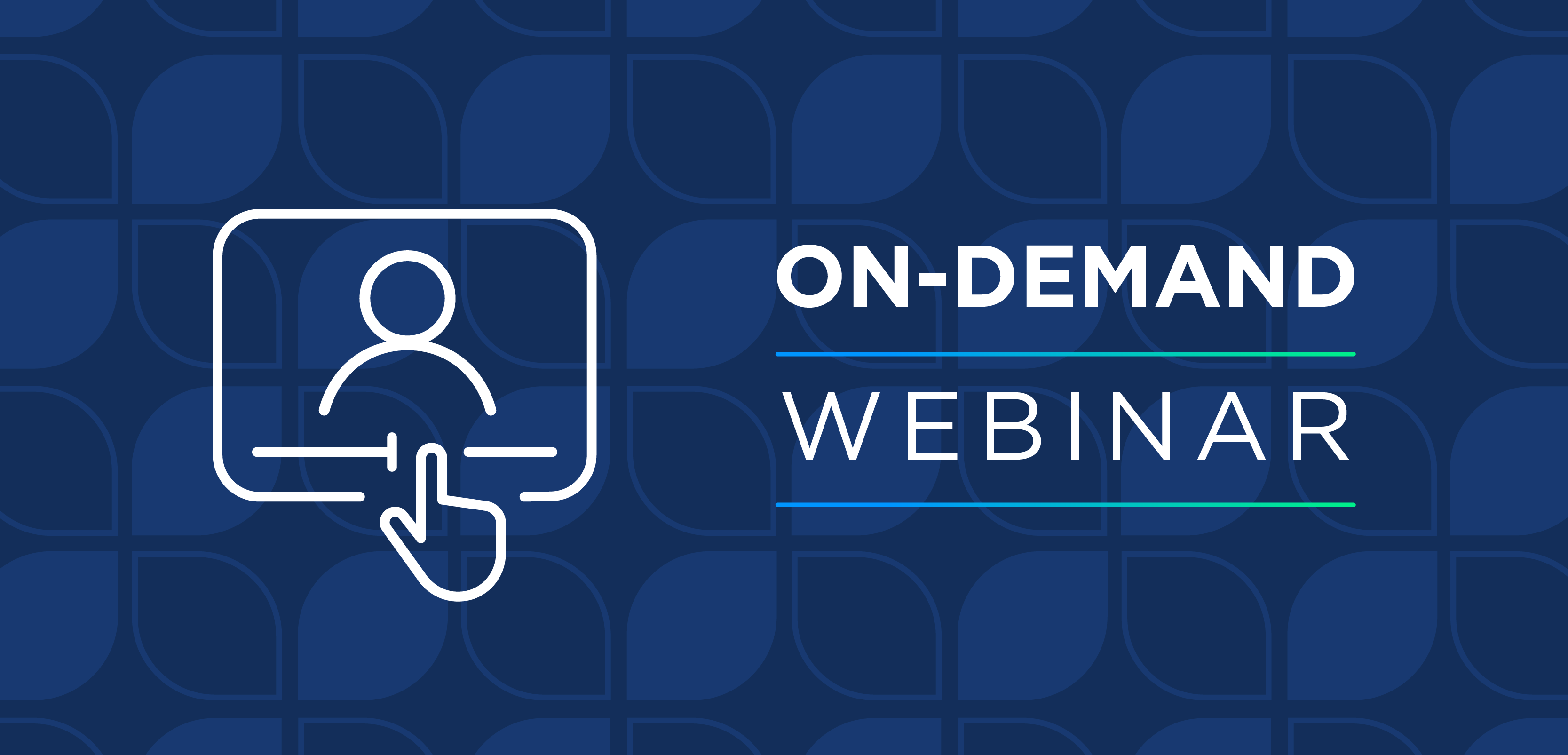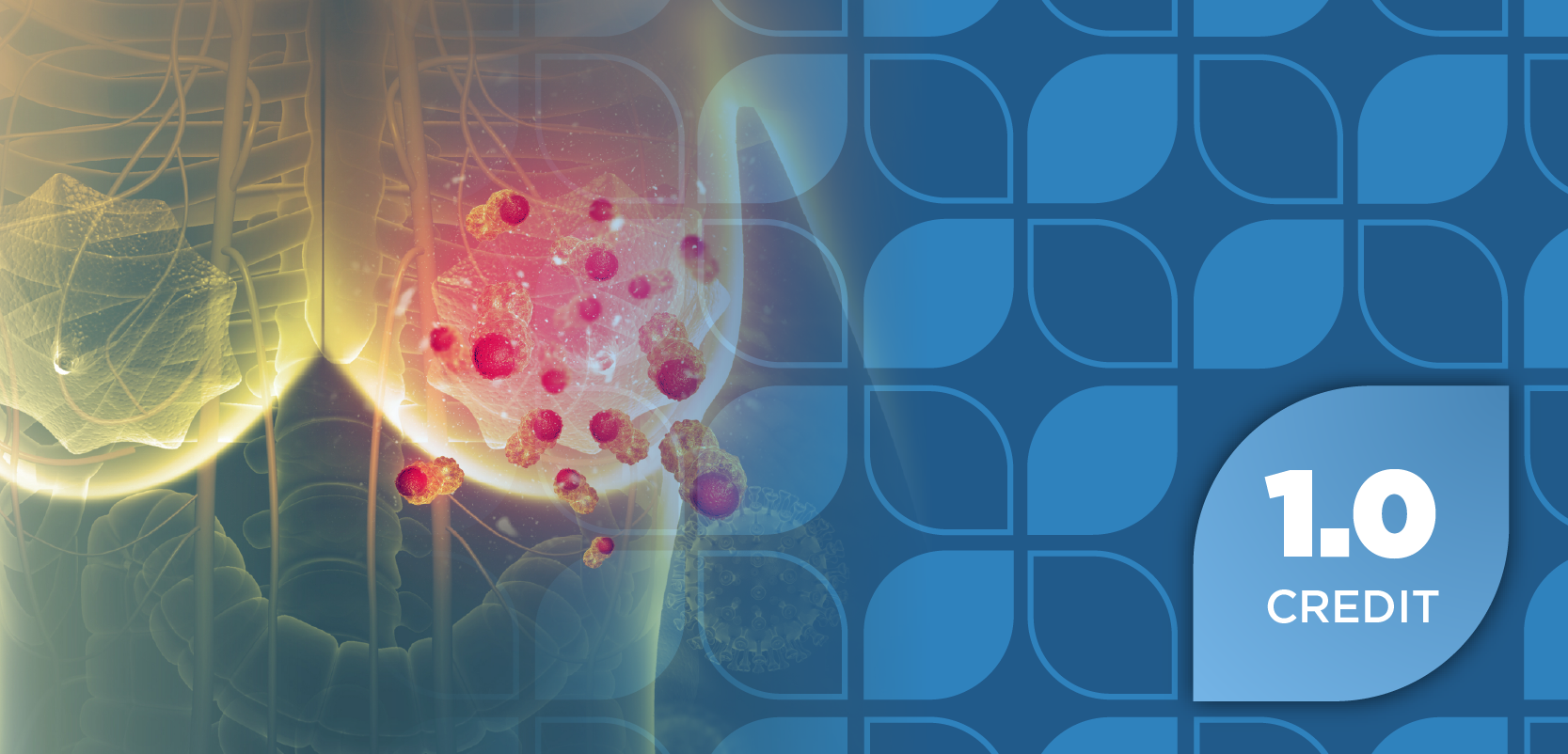Augmented Reality Apps Bring Pharmacy Times to Life on Mobile Devices
By downloading the Pharmacy Times AR application on an Android or Apple device, pharmacists can access the practical material they need in a vibrant new way.
By downloading the Pharmacy Times AR application on an Android or Apple device, pharmacists can access the practical material they need in a vibrant new way.
Pharmacists can experience Pharmacy Times’ signature blend of practical material in an entirely new way by using the free Pharmacy Times AR application on their smartphone or tablet device.
The application is available for use on both Android and Apple devices and can be used to access expanded features and content using a given device’s camera. Apple users can find
In addition, users who favor QR scanners can download the applications by scanning the QR code in editions of Pharmacy Times. Once the QR code has been scanned, users can simply follow the prompts to install the appropriate application on their device.
After the application has been installed and opened, hold the device over Pharmacy Times pages with the AR symbol to access the additional content. Users should note that AR features will not play unless the entire magazine page is in view on the device screen. Content plays automatically once the device has the entire Pharmacy Times page in view.
Users can access augmented reality features multiple times or view future features by simply launching the app and holding it over the appropriate Pharmacy Times page.
Watch Pharmacy Times Come to Life!
- Visit PharmacyTimes.com/AR and download the AR App (available for iPhone, iPad, and Android Devices).
- Install the AR app onto your device.
- Now, whenever you see the AR symbol in Pharmacy Times, view the page using the app on your device and watch the content come to life!
Having Trouble?
New applications can be confusing. Here are a few frequently asked questions users have encountered, along with suggested solutions:
I opened the application, but all I see is a camera screen. What should I do?
According to Aurasma’s
The application is open, and I have the AR icon on the camera screen. I pressed the button, but it brought me to a tutorial and it isn’t showing the videos.
It’s always tempting to press the capture button on a camera screen. In this case, however, the app will not play the videos if the capture button is pressed. To fix it, zoom out so you have the entire page within the camera screen’s view. The video will play automatically—no need to push any buttons!
I opened the app, and it’s telling me to turn on location services in order to use it.
To access Pharmacy Times AR content, you don’t need to turn on location services. You can bypass the message by opening a page with an AR icon, holding your phone over it, and then launching the app.
I don’t see Aurasma Lite on Google Play (Android Market). Where can I find it?
According to Aurasma, the application is designed for use with Android operating system 2.2 or higher. It also requires a touchscreen, camera, and high-performance processor, so you’ll want to ensure your phone has these elements in order to use it.
My Android phone has the required equipment and operating system, but it still doesn’t work.
In this case, Aurasma suggests tapping the screen to make the camera focus.
I have terrible 3G at work and no WiFi. Will this still work?
Aurasma states that the apps do not require connectivity to work, because recognition is carried out by the device, and the videos are cached rather than downloaded.
I put my phone in airline mode while flying to a conference. Why won’t the app work?
Unfortunately, the augmented reality features will not work if the device is in airline mode.
I installed the app on my phone, but can’t install it on my tablet. Why not?
According to Aurasma, the current version of the app does not support installation on multiple devices if the same app provider account is used. Users can get around this by creating a second user account; however, if there are other shared applications, they might be affected.
Newsletter
Stay informed on drug updates, treatment guidelines, and pharmacy practice trends—subscribe to Pharmacy Times for weekly clinical insights.